How to install Quantower trading platform? Short guide
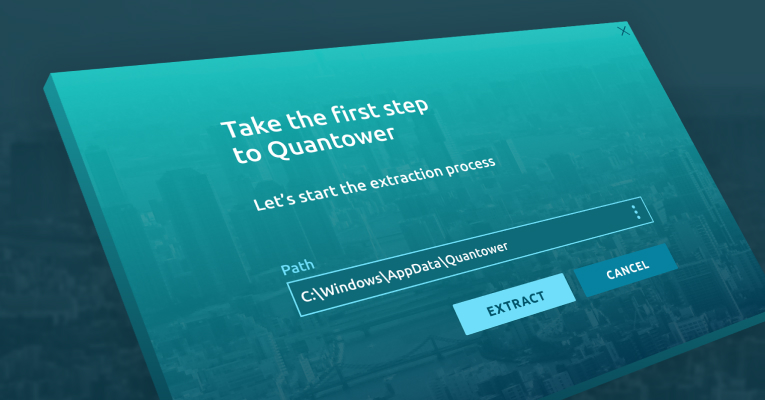
Навігація
Thank you for choosing our trading software! In this short guide, we will tell you how to install Quantower and start trading immediately. Let us tell you about the main differences between our "installation process" and the default Windows® install process, that most users are accustomed to.
Firstly, Quantower does not copy it's files to the system folders (AppData or Program Files) of the OS, nor does write changes to the system registry. What does it mean? The program doesn't violate the integrity of the OS, and in case of uninstalling, it will not leave any prints of its presence on your computer. Quantower "installer" only extracts files to the user-specified folder.
Secondly, the application can be easily stored on a removable drive for use on any other computer as a portable application. It can be convenient when you need to move Quantower with all of its settings to another PC; just copy Quantower folder and paste where you need.
All these steps about the installation process you can find in our Knowledge Base.
To install Quantower follow these 3 simple steps:
- Download the installer and launch the Quantower.exe file
- Select the folder to extract application files
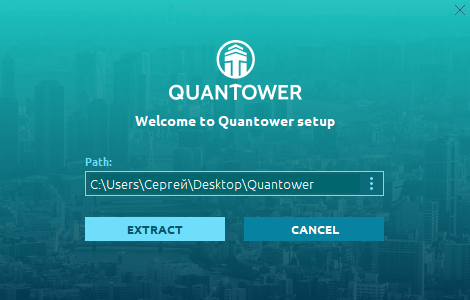
- Once an extraction process being finished the platform will start automatically with Binance connection in Info Mode and with the default workspace
From this moment you can start trading and analysis as well as workspace modification.
Uninstall
If you need to uninstall the application, just delete the folder with all application files. You may also keep your personal settings (connection information & workspaces) by copying the Settings folder (can be found right in Quantower folder) before application delete. These Settings folder can be pasted to any other Quantower folder later. BTW, we are planning to make it possible to store your Settings in Quantower cloud later.
Updating
Quantower automatically checks for updates on start and re-checks them every 10 minutes in the background. It helps you to get known about the latest updates just after we release them.
A green arrow will appear near the logo when a new version is available. Сlick on the "Logo" icon and open the sidebar, then press the “NEW VERSION” button at the bottom and get on About screen.
Press the "DOWNLOAD" button, and Quantower will download the latest version and prepare it for the update. When the download process is finished, Quantower will ask you about the restart. This action is required to apply the new version, but you can cancel the reboot and proceed using an application. In this case, updates will be applied to the next start of Quantower.
In case of any questions, please contact us via the preferred contact channel.
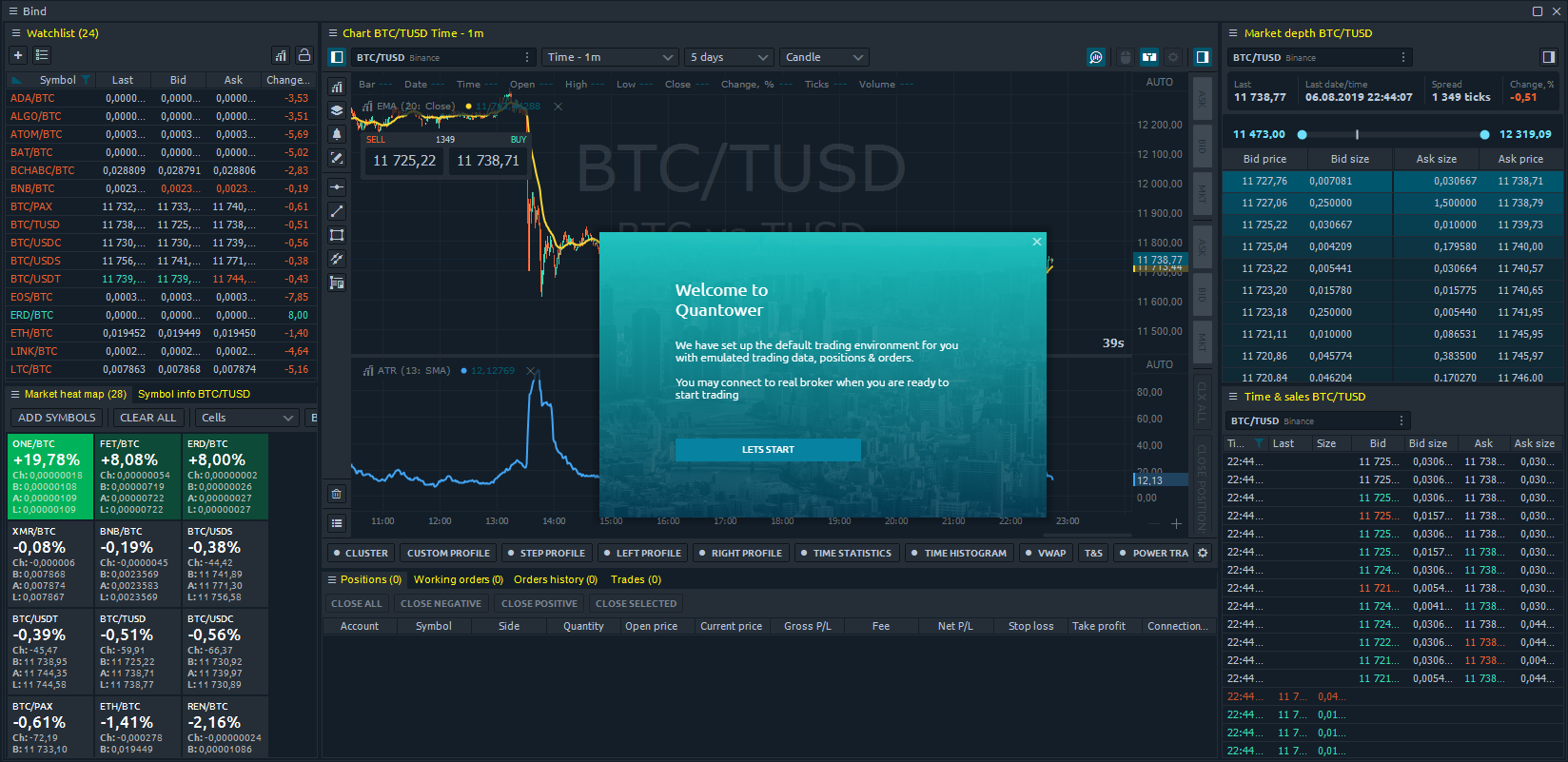
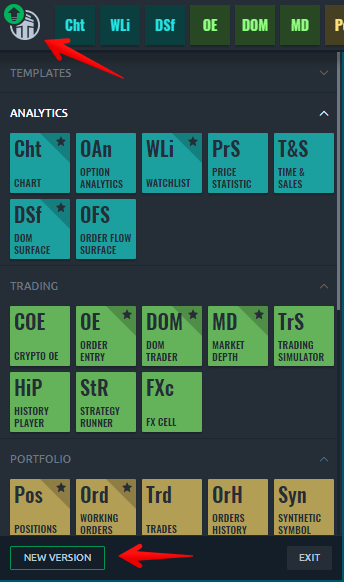
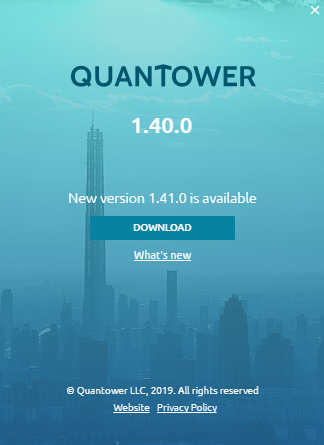



Коментарі